A Comprehensive Guide to Using Adobe PageMaker
Introduction to Adobe PageMaker
Whether you are a beginner or an experienced graphic designer, Adobe PageMaker is a powerful tool that can help you create professional designs for print and digital media. This article serves as a comprehensive guide to utilizing the features and functions of PageMaker effectively to enhance your design projects.

Understanding the Interface and Tools of Adobe PageMaker
Before diving into the world of PageMaker, it is essential to familiarize yourself with the interface and tools. The main window consists of several important components, including the menu bar, toolbox, and the workspace. The menu bar provides access to various functions and settings, while the toolbox holds an array of tools to manipulate objects on your page. It is essential to understand how each tool works and how it can contribute to your design process.
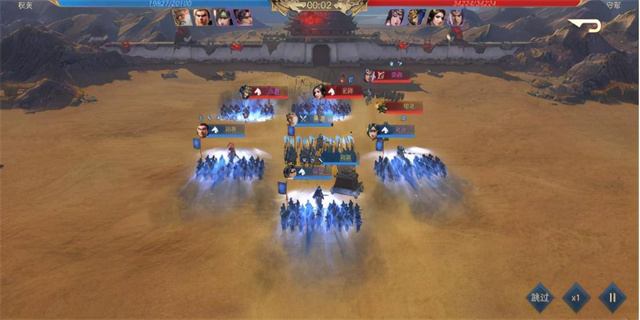
Layout and Design Principles in Adobe PageMaker
Creating visually appealing and impactful designs requires a solid understanding of layout and design principles. PageMaker offers several features to help you achieve balanced and attractive designs. When working on a layout, consider elements such as alignment, proximity, contrast, and repetition. Utilize the grid and guides feature to ensure precise placement of objects. Experiment with different font styles, colors, and sizes to enhance the readability and aesthetics of your design. Remember to maintain consistency throughout your project to create a professional and cohesive look.
Manipulating Text and Images in Adobe PageMaker
Text and images play a vital role in any design project. PageMaker offers a range of options to manipulate text and images to fit your requirements. When working with text, you can customize font styles, sizes, colors, and alignments. Utilize features such as kerning, leading, and tracking to enhance readability and spacing. To add images to your design, use the \"Place\" option to insert images directly into your document. You can crop, resize, and rotate images to fit your layout seamlessly. Experiment with layering techniques to achieve a visually appealing composition.
Working with Templates and Master Pages in Adobe PageMaker
PageMaker provides a collection of templates and master pages to streamline your design process. Templates offer pre-designed layouts and styles, allowing you to create professional designs quickly. Master pages serve as a foundation for consistent elements throughout your document, such as headers, footers, and page numbers. By utilizing templates and master pages, you can save time and maintain consistency in your designs.
Printing and Exporting Your Design from Adobe PageMaker
Once your design is complete, it is time to print or export it for further use. PageMaker allows you to create high-quality print-ready files in different formats such as PDF or EPS. Before printing, make sure to review your design and check for any errors or inconsistencies. Adjust the print settings, such as paper size and resolution, to match your desired output. If you intend to publish your design digitally, consider exporting it in formats compatible with web or multimedia platforms.
Conclusion
Adobe PageMaker remains a popular choice among graphic designers due to its versatile features and user-friendly interface. By familiarizing yourself with the tools, layout principles, text and image manipulation techniques, as well as utilizing templates and master pages, you can create impressive designs. Whether you are designing brochures, flyers, or newsletters, PageMaker empowers you to bring your creative vision to life. Start exploring the endless possibilities of Adobe PageMaker and unleash your design potential.
















