Fastboot Mode: Unlocking the Power of Your Android Device
Introduction
Modern smartphones have become incredibly powerful devices, capable of running multiple applications simultaneously, capturing stunning photos, and providing access to a vast variety of content. However, in order to fully unleash the true potential of an Android device, it is essential to be familiar with special modes like Fastboot. Fastboot mode is a powerful tool that allows users to make low-level changes to their devices, unlocking capabilities such as booting custom firmware, installing new operating systems, or even recovering a bricked device. This article aims to provide a comprehensive overview of Fastboot mode, its features, and how to use it effectively.
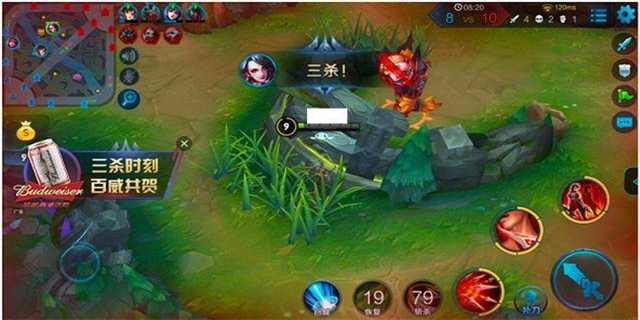
Understanding Fastboot Mode
Fastboot mode is a protocol that enables a connection between an Android device and a computer with the necessary drivers installed. This special mode allows users to execute a variety of low-level commands on their devices, providing direct access to the device's bootloader. By accessing the bootloader, users can make changes such as unlocking the bootloader, flashing custom firmware, or even installing a completely different operating system.

Entering Fastboot Mode
Entering Fastboot mode varies depending on the specific device model, but there are usually several common methods. One of the most common ways to enter Fastboot mode is by using a combination of hardware buttons on the device. For example, on many Android phones, users can hold the volume down button and the power button simultaneously while the device is powered off. This will typically boot the device into Fastboot mode.
Using Fastboot Commands
Once your device is in Fastboot mode, you can start using Fastboot commands to perform various operations. These commands are executed through the command prompt or terminal on a computer, with the device connected via USB. There is a wide range of Fastboot commands available, each serving a different purpose. Some essential Fastboot commands include:
fastboot devices: This command is used to verify that your device is properly connected to the computer and in Fastboot mode.
fastboot flash: This command allows you to flash different partitions on your device, such as the bootloader, recovery, or system partitions.
fastboot oem unlock: This command is used to unlock the bootloader of the device, allowing users to customize their device to a greater extent.
fastboot boot: This command allows users to boot a specific image or kernel without flashing it permanently onto the device.
Important Considerations
While Fastboot mode provides a range of powerful possibilities, it is essential to exercise caution and take certain precautions while using it:
Back up your data: Before making any changes to your device in Fastboot mode, it is crucial to create a complete backup of your data. This ensures that even if something goes wrong, you can restore your device to its previous state without losing any important data.
Research and educate yourself: Before attempting any modifications or changes to your device using Fastboot, it is important to thoroughly research and understand the implications of your actions. Incorrect commands or flashing incompatible firmware can potentially brick your device or cause other issues.
Use reputable sources and firmware: When flashing custom firmware or operating systems, it is crucial to use reputable sources and firmware files. This helps to minimize the risk of encountering malware or corrupt files.
Conclusion
Fastboot mode is a powerful tool that opens up a world of possibilities for Android users. By accessing the bootloader of your device, Fastboot mode allows you to execute low-level commands and make changes that can significantly enhance your device's functionality. However, it is crucial to approach Fastboot mode with caution and educate yourself on the potential risks and how to mitigate them. By following proper procedures and utilizing reputable sources, Fastboot mode can be a valuable tool in exploring the full capabilities of your Android device.

















